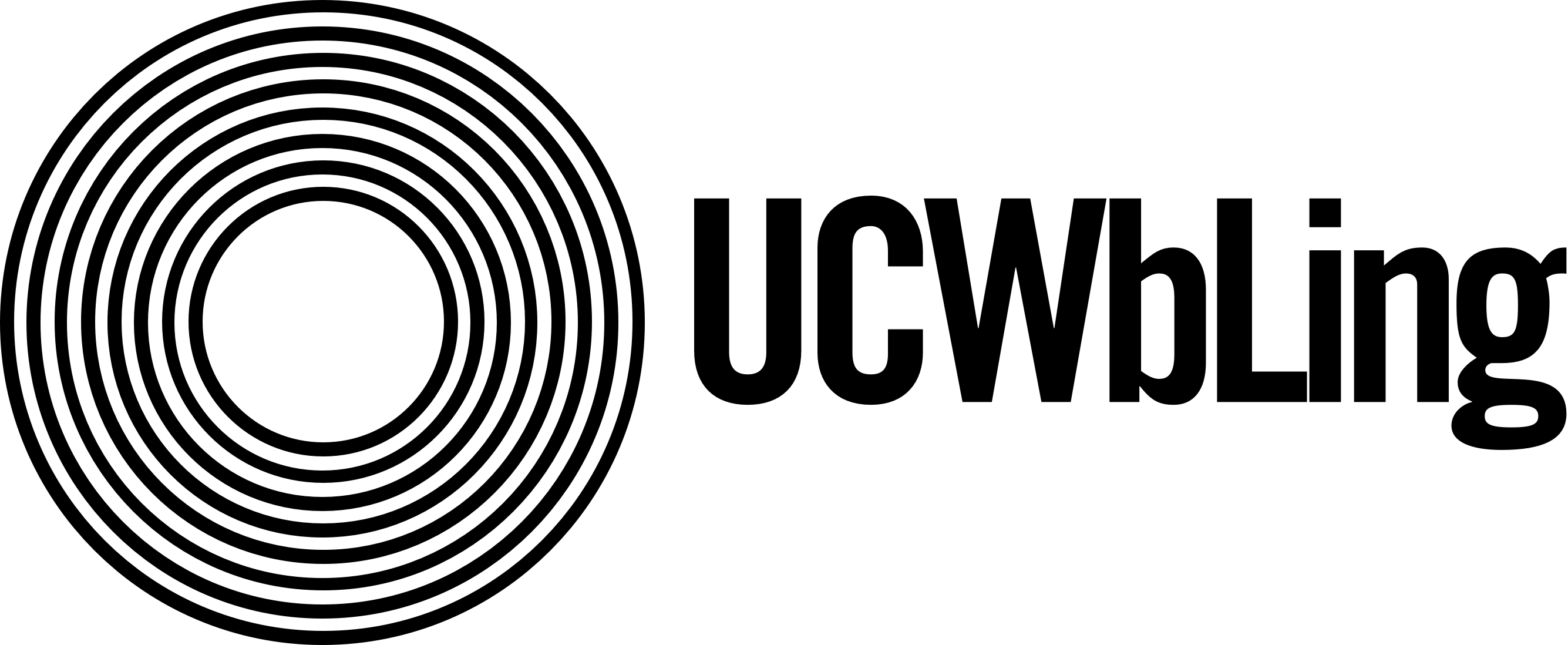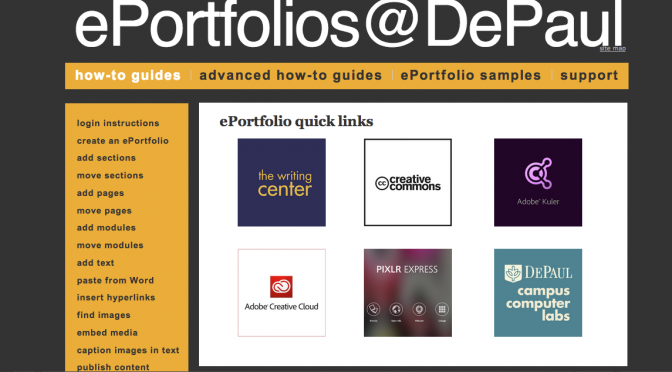5 Digication Resources for Creating Awesome e-Portfolios
1. Pixlr.com
There are a lot of great websites out there to help you make a great and personalized banner for your e-Portfolio: Banner Maker, Banner Fans, and for those truly gifted graphic designers, Adobe Illustrator & Photoshop. My personal favorite free website for creating a great looking banner is Pixlr.com.

Pixlr.com is easy to use, quick to learn, and offers total control. You can upload your own images, or use images from the web. You can adjust one image or create inventive collage banners that tie together various elements from within your e-Portfolios. Adding fun touches like filters, borders, and text take your banner to the next level of personalization.
2. Adobe Kuler
When I first started making e-Portfolios, I had crazy colors of all sorts! I love colors, and loved picking out from the wide world of hex codes. The problem was… I was bad at mixing and matching. My e-Portfolios looked sloppy and, more pressing, were hard to read.
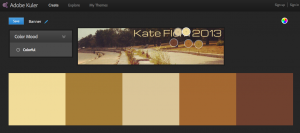
Adobe Kuler changes all that by proving 5-color schemes, both pre made by other users and customized based on images you’ve uploaded. This helps create cohesion across your e-Portfolio and gives it a more uniform and polished look.
Pro Tip: Click on the camera icon in the righthand corner and upload your banner image to generate a color scheme that promotes cohesion across your e-Portfolio
While obviously using original images and media is best on your portfolio, there is an endless collection of media out there to borrow from! It can be hard to know what we have legal access to, but that’s where Creative Commons comes in – using their Licensed Content filters, you can search Google Images, Sound Cloud, Flickr, and a variety of other search engines to find content you can freely use and modify on your own portfolio.
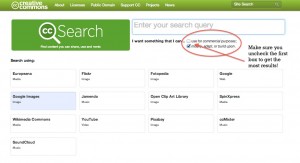
Pro Tip: Make sure you uncheck the “use for commercial purposes” box to reap the most results!
4. Icons, Etc
One of the conventions that makes digital composing so great is the aim for ease of reading and reducing text. One great way to accomplish this is by using bullet point lists. Take yours to the next level by using fun illustrative icons instead of boring old bullet points from Icons, Etc!
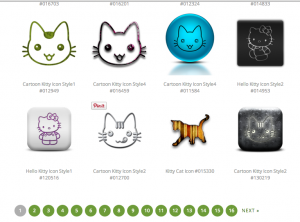
Icons, Etc even allows you to make your own icons, so you can more fully develop your portfolio’s unique themes – no matter what it is! I’m in the process of making icons of knitting needles in a ball of yarn 🙂
5. Scribd
Digital composing is great, but sometimes you just want to maintain the look of your academic essays or PowerPoint presentations… Scribd.com helps you do just that, along with a variety of other uses. Scribd is free and easy to use, and makes it easy for your viewer to download your content – this can be especially useful if you’re using your portfolio for professional purposes! Post your resume using Scribd, and a potential employer can download it if they’re interested.
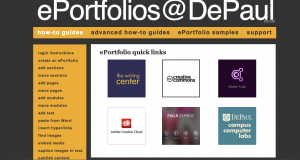
Pro Tip: Make sure you fill in all the required fields (Title, Description). Scribd will tell you it is in the process of converting your file for a while, but as soon as the “Save & Continue” is unlocked, you’re ready to go!
BONUS!! 6. ePortfolios@DePaul
You can find quick links to Adobe Kuler, Pixlr.com, CreativeCommons.org and the Writing Center as well as detailed instructions on a variety of ways to use them throughout your e-portfolio on the UCWbL’s Get Help guide. While you’re there, check out the Sample Portfolios to help inspire you!
Pro Tip: Visit the Writing Center! Good writers use their resources. At DePaul, we are incredibly fortunate to have a variety of resources – like the UCWbL! As you work on your e-Portfolio, come to the Writing Center to receive feedback on any aspect of your e-Portfolio, at any step of the process.
What are some of your favorite resources for creating a truly amazing e-Portfolio and why? Share in the comments!