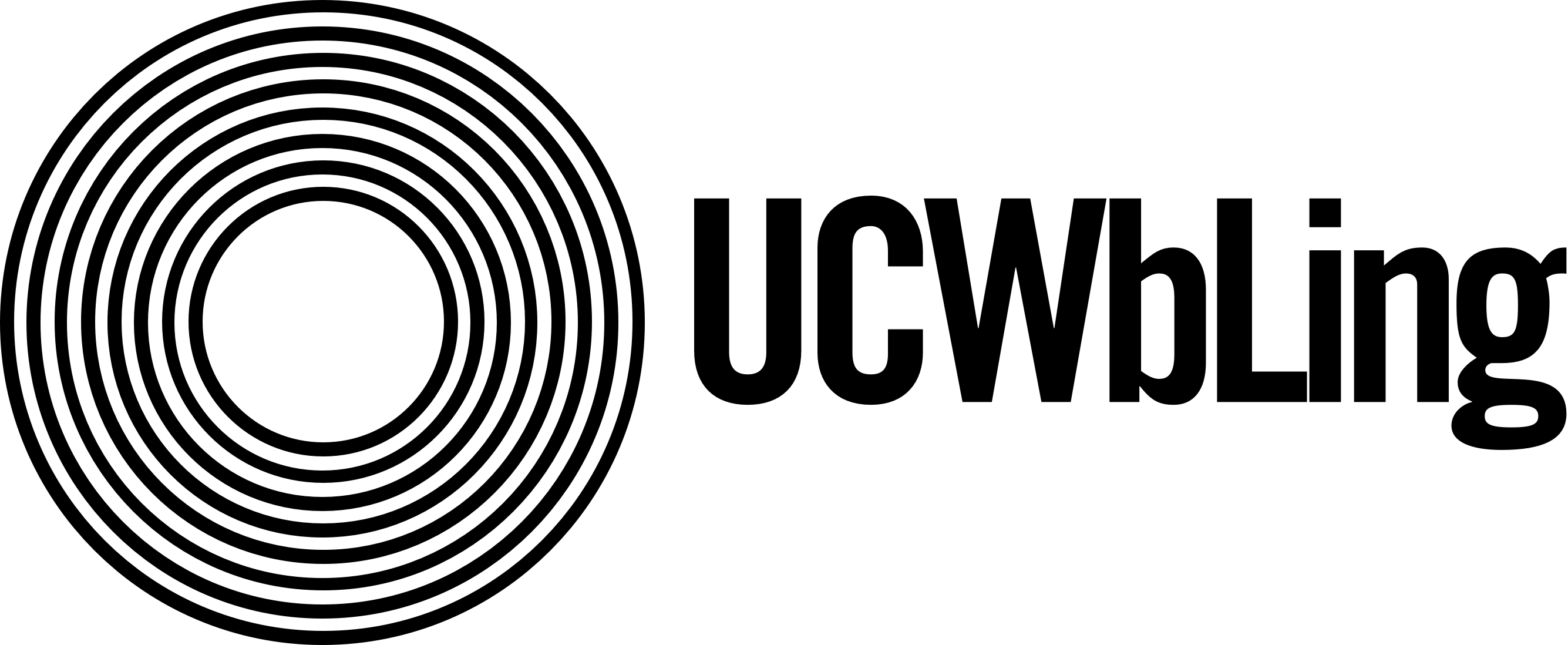Everyone who writes anything is a writer—but you’re an online writer now if you weren’t already before 🤗 Writing online invites writers to think about the arrangement and delivery of their writing in new ways, largely because readers expect different things when they read online from when they read in print. I’m offering a few best practices, based on this post by Anthony Rotolo, for writing blog-posts with the idea that following these conventions will make your posts web-appropriate, more enjoyable, and more compelling for your readers. I’ve also included some technical guidelines to help you actualize some of these best practices.
Of course, if you have any other questions about blogging or UWCbLing, reach out to the blog editor!
General Best Practices
Short Paragraphs
Long blocks of text are intimidating online. They strain our eyes and are difficult to focus on with all the distractions we’re used to having on a webpage. Don’t be afraid to write shorter paragraphs when you can—your junior high school English teacher won’t be coming after you for not having 3 complete supporting sentences for every idea. White space is your friend!
Subheadings (meta, right?)
People scan online—ruthlessly and often. Instead of deterring them from reading your post with lengthy, unforgiving blocks of text, use subheadings to divide your writing and communicate how you’re organizing the content of your post.
Bulleted or Numbered Lists
Similar to the argument for shorter paragraphs, if you can say something more concisely, do it! White space makes reading easier and more enjoyable for online readers. Use lists when it’s appropriate instead of writing something out in wordy sentences.
Images and Media
It’s so easy to include images and media when we compose online, so make the most of the medium’s affordances! If you’re writing about an outreach event you attended and have a picture, share it! If you’re writing about what kind of music you like to listen to when you write, embed a playlist! Check out this post by Reilly W. where she does just that.
Note that these are simply suggestions—none of the above guidelines are by any means rules that you have to follow in order to write for UCWbLing. I do hope that you find these useful if you find yourself struggling to write appropriately online.
Add Media to Your Post
Inserting images and other media into the body of a post is fairly simple, and WordPress offers a step-by-step instruction page here.
As you choose images or other media, please keep in mind things like copyright and ownership (do you have the rights to the images you’re choosing, or does the UCWbL own them?), appropriateness, and how an image or other media might be interpreted. For example, the images in Jake H.’s post are funny and convey the themes and ideas of his writing.
For UCWbL-owned images, feel free to use images from our Flickr page! For images that are copyright free, check out the creative commons and Unsplash.
Categories and Tags
Categories are used to organize content. This is beneficial for all UCWbLing readers and us as UCWbL tutors especially. For example, if a tutor from another writing center visits UCWbLing and wants to find tutoring advice, they can click the Peer Writing Tutoring category on our home page which will generate a filtered list of posts geared towards the kinds of content they’re looking for. The same would apply to, say, a writing center administrator interested in different training practices. If they clicked on our Professional Development category, they would also find a list of content that would be of interest to them.
Tags are less powerful than categories, as categories affect where your post will be featured on our home page. Tags are essentially the keywords and ideas of a post, and using them is optional. Tags are useful in that they allow you to be more specific about marking what information is in your post. If you do choose to use them, I encourage you to be consistent in how you tag. For example, if you decide it would be useful to tag all CMWR Conversation and Culture events, don’t tag one post “conversation & culture” and the other “conversation and culture.” This might take some planning and thinking ahead strategically about how to tag.
When you’ve finished writing your post, select the one category that you think best describes your post and as many tags as you think are necessary. We use categories for site architecture, so be aware that the category you chose for your post may be different from what it is once it’s published.
Saving Your Post Correctly
When you save your post, you have options as to what status your post gets. It’s important to save your post with the correct status, as these different statuses indicate different information to me.
- In Progress: This status signifies that the post is still being worked on and is not ready for me to review it.
- Pending Review: This status means that you’ve finished editing the first draft of a post and are ready for me to review it. Once a post has this status, I will review, edit, and either publish it or give you feedback.
- Awaiting Publication: This status is for use by admins only and declares that a post is ready to be published. It’s used once a post has a featured image and has been reviewed and approved by an admin.
- Hold – Admin Review: This status is for use by admins only.
More FAQs
- When will my post be published?
- The blog editor will edit and review your post as soon as they can. If they have any suggestions or edits, they will let you know. Blog editors strive to upload all posts by the end of the quarter. If you think your post is best uploaded during a certain time (Example: A blog post about poetry could be posted in April for National Poetry Month), feel free to let the editor know!
- How long should my blog post be?
- There is no requirement for how long a blog post should be. However, most of our blog posts are about 700 – 1000 words.
- Do I need to find my own images, or will the editor do that?
- Either way works! See above for more information on where to find images for posts. However, the feature image (acts as the cover image for the post) will be created by the blog editor.
- Do I need a WordPress account to write a blog post?
- Yes! All tutors have a WordPress account created for them by the editor. Check your email and/or spam folder for login information, or contact the editor via Slack.
- I’ve never used WordPress before and I don’t know where to start. Help!
- The blog editor is always happy to answer any WordPress related questions. If you are interested in doing a solo crash course, click here.
- What should I write about?
- Any topic related to writing or tutoring! To get inspiration and see what other tutors write about, browse recently posted articles. The editor would also be happy to have a brainstorming session with you anytime.