So, most of my posts here on UCWbLing have been committed to DePaul’s fave portfolio tool: Digication. But, with finals week just around the corner (breathe), I thought I’d put out the cliff notes version of my Digication tips/observations. So, without further ado, here are my…Top 5 Ways to Jazz Up your Digication e-Portfolio!
5. Banner it up.
I learned from a fellow digicator that you can create some pretty snazzy banners in PowerPoint (complete with your name, fave color, etc.), save a banner as an image (right-click it!), and post it to Digication through the “Portfolio Tools” tab. This way, you don’t even have to worry about copyright infringement and such. Of course, you can always go to Creative Commons to find that image that’s labeled for reuse.
4. Drag and Drop-down.
Noticing you have a lot of Pages piling up under that Section? Experiment with reordering your pages, or create subpages by dragging pages left or right. You can also create non-clickable page headers or collapse-able subpages in the advanced features.
3. CSS away!
Although Digication limits how much you can code, the Custom CSS feature does allow digicators to change the background colors, choose different fonts, and even add borders and other nifty elements to your portfolio. Not too tech-savvy? Check out the following Digication CSS guide from the UCWbL!
2. Color outside the lines.
When it comes to displaying revisions on WRD 103/104 portfolios, I’ve seen a lot of neat approaches– including posting galleries, images, or links of scanned drafts with comments into a module–but one of the newer approaches I’ve stumbled upon uses color to show where additions or deletions revisions in the text occurred. Of course, playing with the look and feel of text can serve multiple purposes within various e-portfolios and result in snazzy-ness on many levels.
1. Own it!
Sure, you might be doing this according to the syllabus, or maybe you are supplementing your resumé, but it doesn’t mean you can’t make it your own. Be creative with your section titles. Add some audio or video. Make a section that’s all about your personal writing, photography, or sports enthusiasm! Of course, respect your professor’s requirements and be mindful of your portfolio’s purpose, but also make sure to have fun with it! Sometimes a little something extra from the face behind the portfolio yields the ultimate wow factor.
Have any tips/tricks of your own that I didn’t include? Issues with navigating Digication? Thoughts about e-portfolios? Question-marks? Leave a comment! As always, feel free to check out other posts about Digication, see our guide to Digication E-Portfolios, or schedule an appointment with one of the Digication-savvy tutors at the Writing Center.
Discover more from UCWbLing
Subscribe to get the latest posts sent to your email.
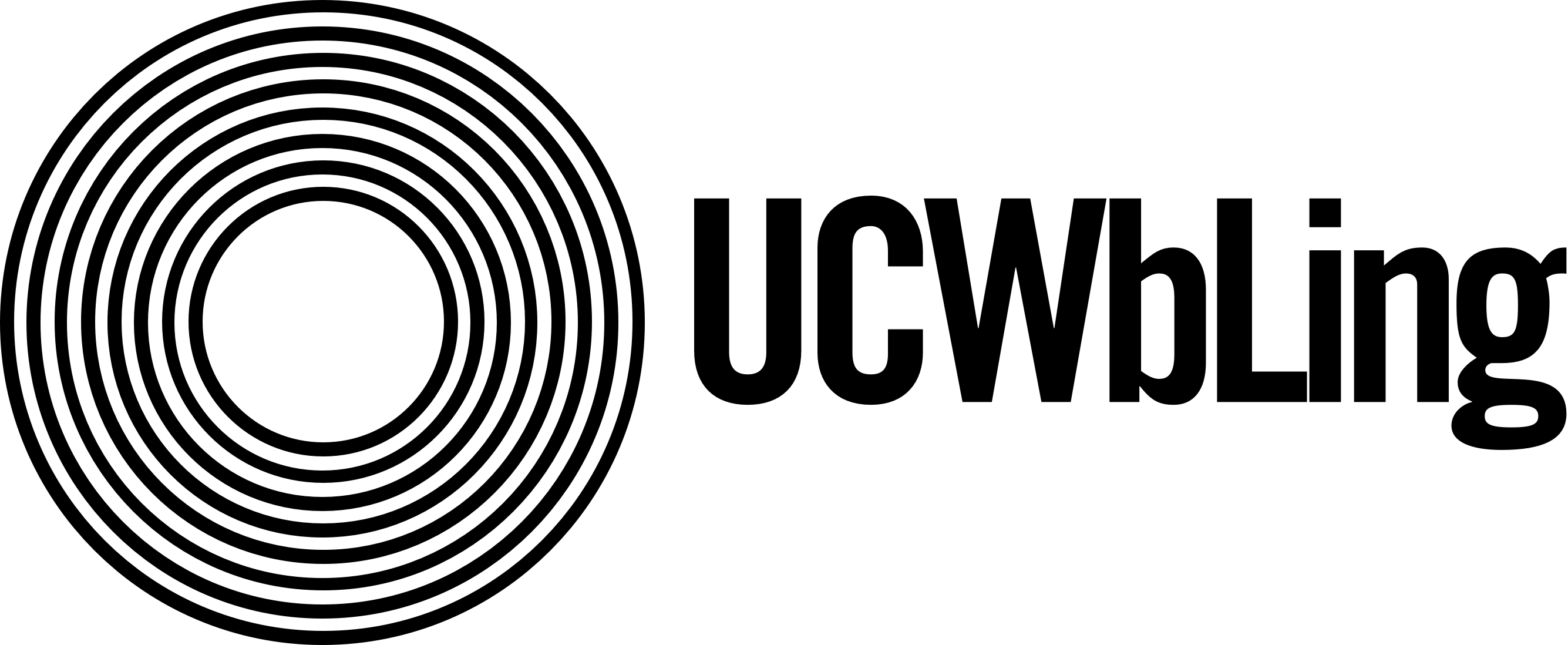
One reply on “Top 5 Ways to Jazz Up your Digication e-Portfolio”
Check out this detailed guide on creating banners in Digication!