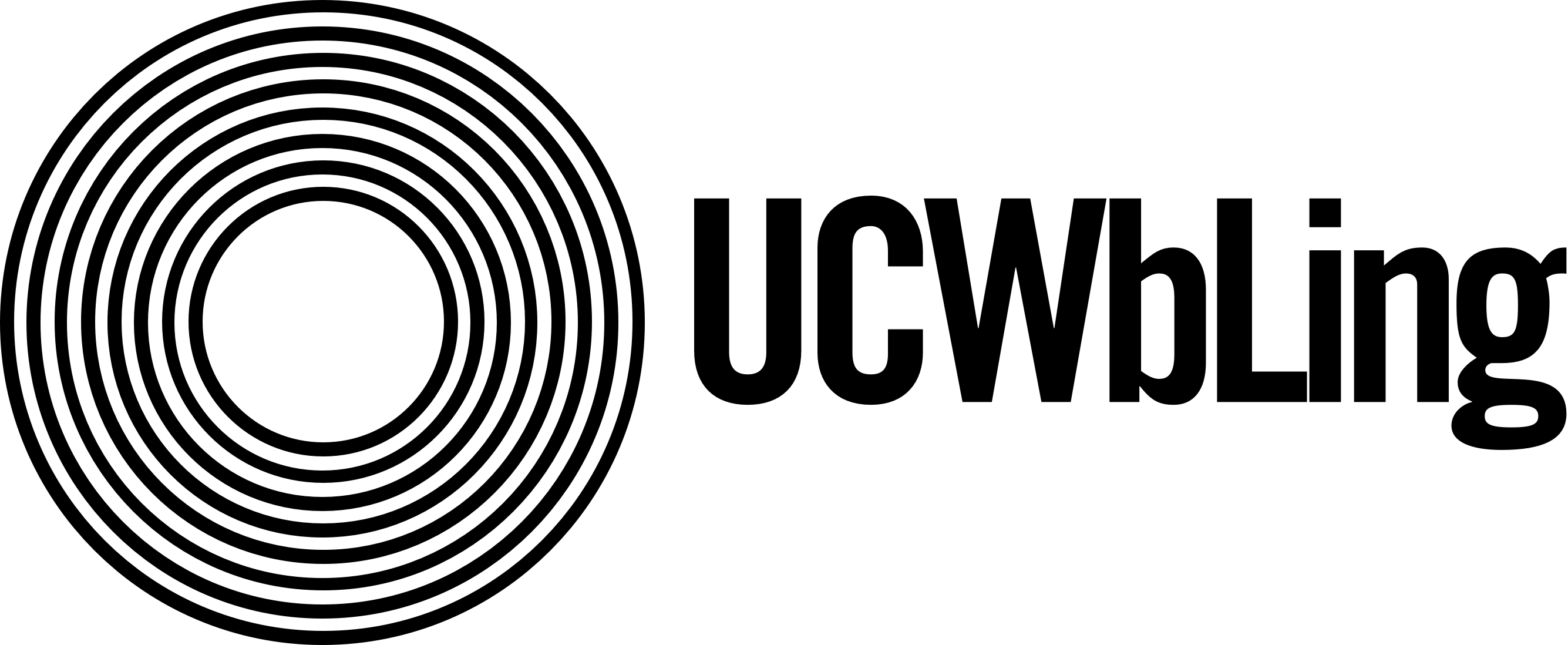I recently had an Online Realtime appointment with a writer who was looking to add sources to her research paper on creating a diverse workplace. We scoured one of the databases that DePaul offers, Academic Search Complete, for articles, but weren’t having much success. Neither of us were quite sure how to utilize the EBSCO host search bar to produce the most relevant results. Eventually, by trying several combinations of key phrases, we found a few articles that were usable for her paper, but after the appointment was over I wished that I could have helped us find the sources more efficiently. Since I don’t typically do a lot of research for my classes due to the nature of my majors, I wanted to find out some quick and easy ways to make navigating the library database easier.
I used the chat with a librarian tool (which ended up being extremely helpful) and the librarian I spoke with linked me to resources within the DePaul library website that helped me understand the best practices for using the EBSCO host search bar and the LibrarySearch tool. You can find my 5 quick tips below!
1. Find Your Search Terms
Finding relevant search terms will be extremely helpful in conducting research, as will finding the right combinations for your search terms. “Search Terms” are the words you’ll be looking up on the library database in order to find relevant articles. According to the Library website, you can start figuring out your search terms by breaking down your research question into main ideas (DePaul Library). For example, if my research question was “should abortion be legalized in the United States?” I might write down my broadest topics to use as search terms, like “abortion” and “legalization” and “United States”. It’s also helpful to find synonyms or similar words to use as search terms as well. I might also try out “birth control”, “illegal”, and “America.” Here’s another example of extracting search terms from a research question.
2. Search EBSCO host for Articles
Once you’ve compiled a few search terms to use, it’s time to use the EBSCO host search bar to find some articles. You can navigate to the EBSCO search bar by clicking “A-Z databases” on the Library Homepage and navigating to Academic Search Complete listed on the right side of the page. You can also search multiple databases if you choose, which I will talk about later in tip #3.
In the graphic below, I’ve put my three search terms in separate search bars, and I’ve selected “AND” from the dropdown menus on the left side of the second and third search bars. Selecting “AND” will search for Articles containing ALL THREE of the search terms, narrowing your search. Selecting “OR” will search for articles containing ANY of the terms you have searched, not necessarily all of them together, broadening your search (DePaul Library). The library website recommends using “OR to combine synonyms or related terms” (DePaul Library).
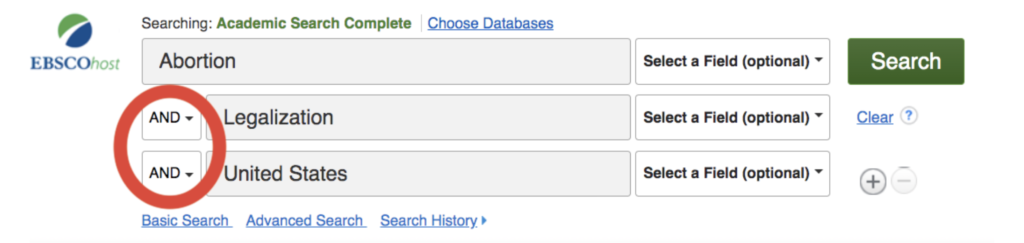
You can also combine your search terms using both AND and OR. OR can combine your synonyms, and AND will tell the database to search all of your terms together. Use parentheses to “set apart concepts, like a math equation” (DePaul Library), like so:
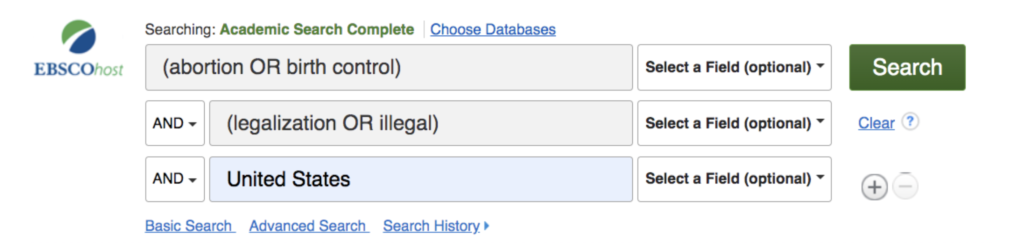
If you want to search for an exact phrase, put the phrase in quotations. Searching “legalize abortion” in quotations wil tell the search engine to look for articles containing that exact phrase.
3. Find Books Using LibrarySearch
Many times when I’ve done research for an assignment, I go straight to Academic Search Complete. According to the DePaul library website, it’s a “multidisciplinary database (which means it covers most topics)” (DePaul Library). Like I’ve explained above, it’s a great resource for finding articles, but if you’re looking for books and ebooks, LibrarySearch might be the best choice. LibrarySearch is located on the homepage of DePaul’s library website, and the dropdown menu gives you the option to search everything at DePaul, all I-share libraries, and even libraries worldwide (DePaul Library).
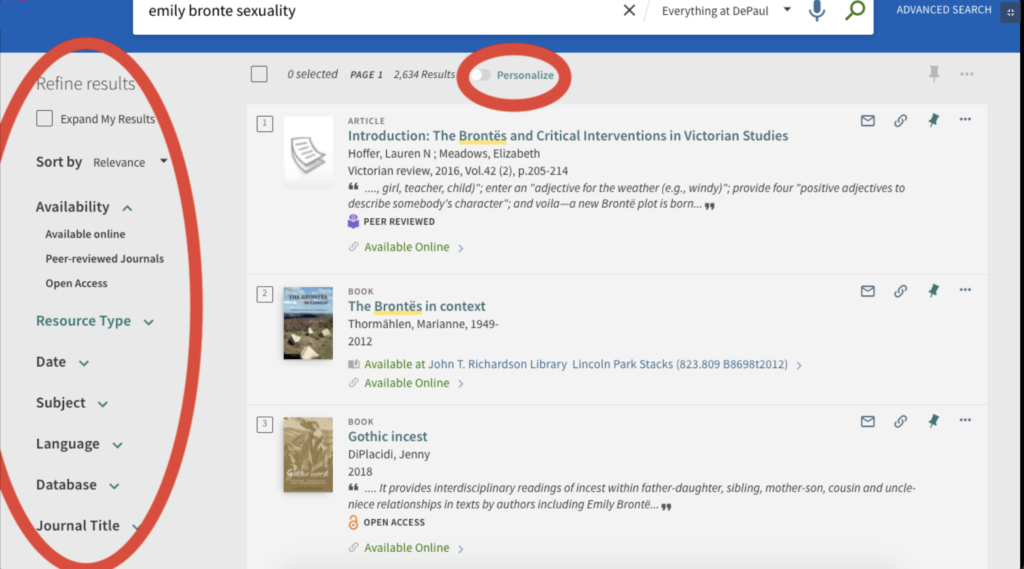
By entering your search terms into the search bar, the website will give you a list of books and ebooks available through the library. You can use the “Refine Results” tool on the left side of the page to narrow down your search by Availability, Type, Subject, Date, et cetera. You can also “personalize” your results using the button below the search bar. The “personalize” button will give you the option to “focus… the search on your preferred disciplines” (DePaul Library).
Each search result will say whether the text is available online or at the John T. Richardson Library.
4. Search Multiple Databases
This is a fairly simple tip, but a helpful one. Searching multiple databases when you first start doing research can be useful if you’re not sure where to look. You can search multiple databases by clicking the “Choose Databases” button above the EBSCO host search bar.
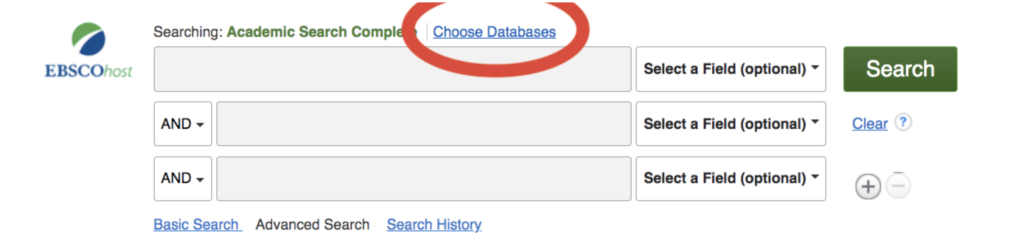
This button also gives you the option to select/deselect all of the available databases (DePaul Library). Selecting all of the databases will give you a wide range of articles, while staying within one database will keep the articles limited to the subject focus of the database.
5. Use Subject Terms
If you’ve found an article that you like and you’re looking to find more articles like it, you might want to use subject terms to locate more articles grouped under the same category. You can find a list of subject terms when you click on an article on EBSCO host, which will lead you to a page with information on the article and usually a link to the article itself.
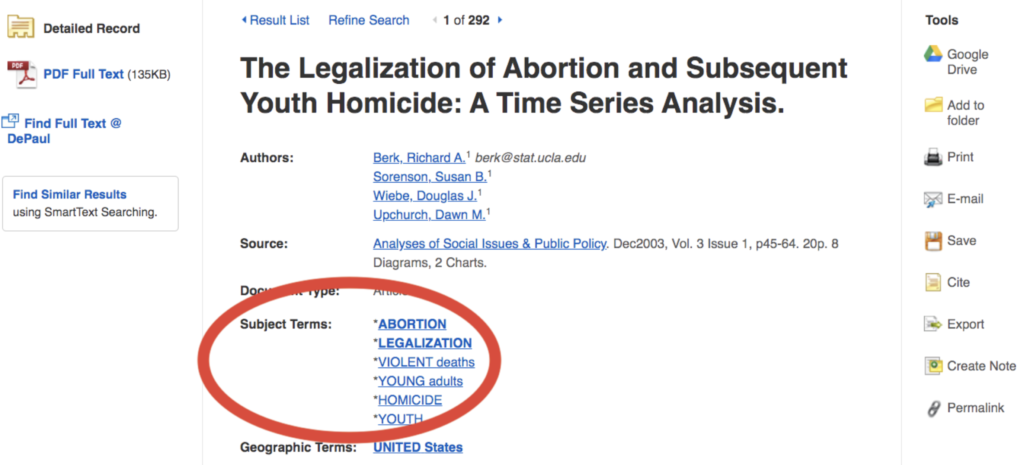
When I click on the subject term “abortion”, the website takes me to a page with search results for that term, and so on with the other terms.
6. Bonus Tip: Chat With a Librarian!
To me, the most helpful tool that the library website provides is the option to chat with a librarian. I used the librarians as a resource to help me with this project, and they directed me to several links to videos and informational articles that provided me with all of the information I needed to reach my goal of learning more about researching using the library databases. You can chat with a librarian by going to the library website and clicking “chat with a librarian” in the pop-up box, or click “Ask a Librarian” under the “get help” menu at the top of the library homepage (Librarian).
Works Cited
“Research 101 (A How-to Guide).” DePaul Library, libguides.depaul.edu/research101/research101-search-strategy.
DePaul Librarian, chat transcript with the author, May 11th, 2021
Discover more from UCWbLing
Subscribe to get the latest posts sent to your email.