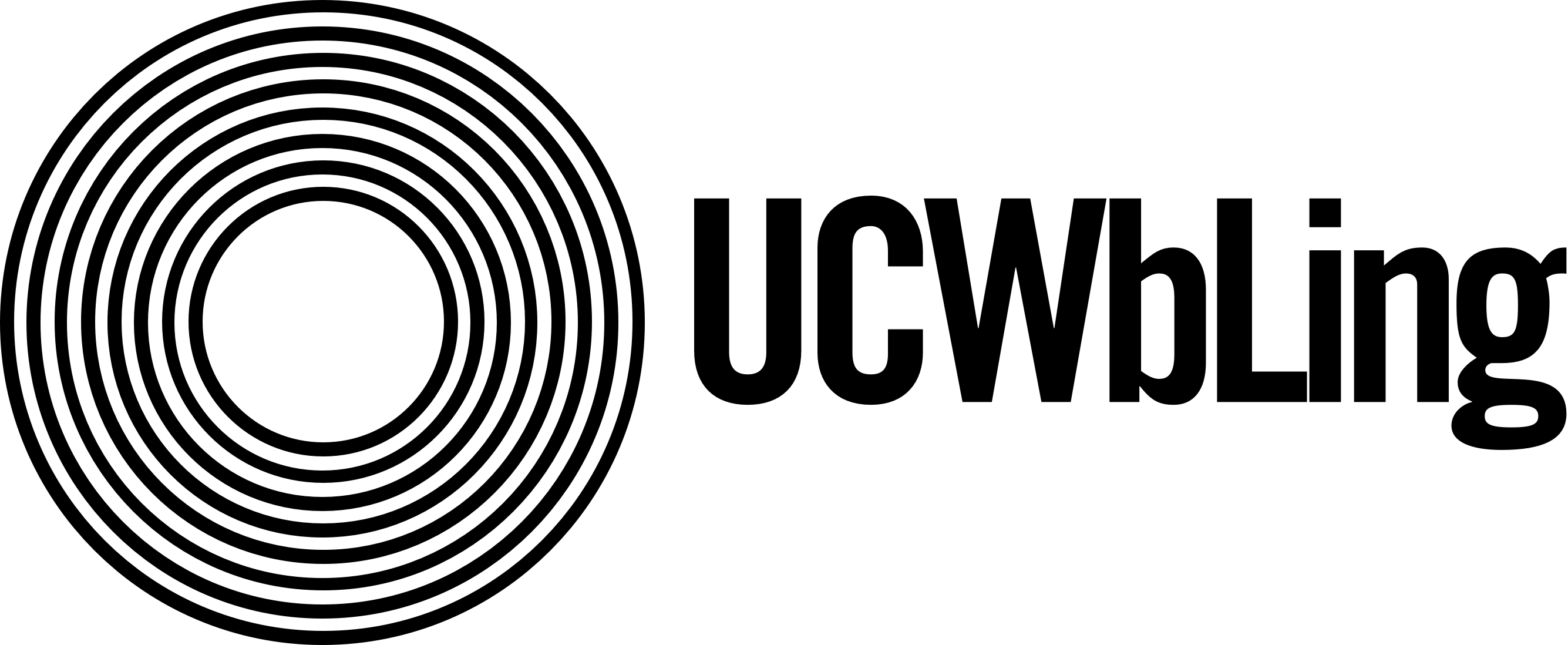Ever since I joined the University Center for Writing-based Learning (UCWbL) staff in the fall quarter of 2020, I found it hard to stay on top of my schedule and finish my appointments on time. The main culprit: Online Realtime (ORT) appointments. Every time I had a virtual synchronous appointment, I would lose track of time, tackle too many agenda points, or get distracted as I wrote the summary letter at the end.
Since then, I’ve worked to develop time-conscious habits and techniques for working remotely. While I know that these these tips work for me, keep in mind that they might not work for everyone, that it’s important to take the time necessary to understand what works and what doesn’t work for you personally.
All things considered, here are my top 3 tried and true, time-conscious tips for finishing Online Realtime appointments on time, as well as some bonus tips of what I use to stay focused for appointments in general.
#1 Display a Clock
During Online Realtime appointments, one of my problems was that I would lose track of time. Since the clock on my computer is tucked away on the bottom right-hand side of my screen, there was nothing eye-catching to draw my attention there, and I would forget to check the time. This could have also been because I am a new tutor getting used to having appointments with writers, but nonetheless, I am a work in progress! After several appointments in which I, too late, found out that I was running over our appointment time, I could pinpoint one of my causes: the clock. I realized that without knowing the time, I was constantly rushing my appointments for the last 3 minutes.
The solution? Use the Desktop Clock app on Google Chrome!
Using this Chrome application, I’m able to have a floating clock displayed on my screen as I complete my appointments. Though I can see how looking at a clock can make some people nervous, for me, it gives me the reassurance I need to successfully complete an ORT efficiently and on time. This extension allows you to customize the color, size, and clock type so you don’t have to worry about it being ugly on your screen as well.
(Despite how much I appreciate and use the application, this isn’t sponsored! 😊)
#2 Actively Take Notes
To be honest, I should have seen this one coming, as it’s a popular technique among other tutors and because of how often I do it outside of my role as a tutor. I am a visual learner and oftentimes, that means I take a lot of notes in my classes; in this way, managing appointments at the UCWbL are no different.
Taking notes during my appointments are a must-have for me and throughout my time working. In particular, I’ve learned I need to write down four details for every appointment:
- What the assignment is about,
- What the writer would like to work on,
- What I notice as global concerns, and finally,
- What the compromise of agenda points is!
During ORT appointments, taking notes allows me to stay concentrated on the meeting and helps me manage time as well. If I forget what the agenda points were, or if I need to jot down a line number to review a specific sentence, I can do so very quickly by using my notes. Thus, in taking control of the specific information that I’m working to retain and discover, taking notes during ORT appointments has helped me tackle the agenda points in an efficient and time-conscious way.
#3 Create Different Desktops
As someone who leaves apps and tabs open constantly on my computer, I can get distracted very easily by pending homework assignments and unopened emails. To write the summary letter for writers right after an ORT appointment, it’s easy for me to click on another tab and run behind on my appointments by not finishing the summary letter on time. In order to avoid this “cross-contamination” between class-related work and UCWbL-related tabs and applications, I create different desktops on my computer.
I have a Dell computer, and to create different desktops I simply click F7 and click the button on the top of my screen to add a new desktop. If you’re on Windows 10, you can check out this link to see how they do it, or Mac, here! Doing this, I only see windows and applications that are on the specific desktop that I assign it to. Creating different desktops allows me to have the concentration and isolation that I need from other potential distractions on my computer. As a result, this strategy has helped me finish my summary letters for ORT appointments on time.
Bonus Strategies for Appointments in General
- Listening to white noise (or Lo-fi beats) as you write summary letters
- Using the text to speech function on Microsoft Word to read the document out loud during Written Feedback appointments
- Wearing noise-canceling headphones to minimize outside noise
- Preparing your workstation with everything needed for your shift (i.e. notebook, headphones, water bottle, coffee)
Conclusion
Using these tips, I’ve overall seen a drastic change in completing ORT appointments on time. Though these strategies work for me, they may or may not work for other tutors. I think it’s important to be patient with yourself as we continue to navigate this virtual world and the challenges that come with it. Being a couple of minutes late with an ORT is not the end of the world, but it is important to recognize that there are ways to improve our tutoring and to make our work more efficient.